Karma Go
It’s simple to get yourself setup with a password login.
Sign into your account either in the dashboard, or through our app.
You’ll then be prompted to set a password by us. You can also change the email address that we have on file for you at anytime, if you’d like.
If you run into any trouble, reach out and we’ll help get it taken care of.
You sure can. While we give you a few options to choose from, we still keep the Karma name present.
The more often people see the name Karma, the easier it will be for them to recognize us as a trusted source of internet. In turn, more people will use your Karma Go, and more free data will be added to your account. Win for everyone.
The default will always be Karma Wi-Fi, but here are the ones you can choose from:
- Free Karma by (Your Name)
- (Your Name’s) Karma
- Free Wi-Fi by Karma
These can easily be changed from your dashboard at any time. With the launch of our new Premium Features, you can now customize your SSID to whatever you like.
The usage tab on the browser based dashboard has been removed temporarily as our engineers are working to update and add new features to it. I’m sorry for any inconvenience if this is causing any, and you can still check it via our mobile app for now.
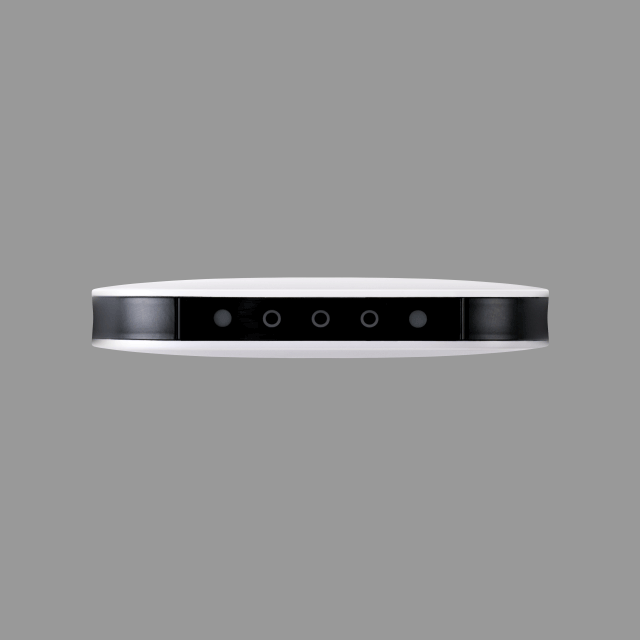
It’s quick.
To turn on your Karma Go, hold down the power button for about 5 seconds. You’ll notice the rings start to light up. This means your Karma Go is booting.
Up to 8 different people (or devices) can connect and use your Karma Go at the same time.
This is different from how many devices you can use with your Karma account overall, which there is no limit on.
Karma can be charged using any micro-USB cable, but we give you one in the package anyway.
- Find the power button on the side of your Karma Go.
- Locate the small port next to it.
- Take the small end of the micro USB cable.
- Plug it into the Karma Go port.
- Grab the USB end of your cable.
- Plug it into any type of USB socket/port.
If your Karma isn’t charging after you plug it into a USB hub take the cord out, turn it over and plug it in again. You want to make sure the gold bars on the cord line up with the bars in your port.
It’s fairly simple, about the same as most of your other gadgets.
Since Karma Go is based on open WiFi, you aren’t able to block devices, or prevent any new users from joining, at the moment. This is to enable our sharing feature called Social Bandwidth.
Brush up on what sharing Karma Go is all about.
- Width 2.9 inches
- Height 2.9 inches
- Depth 0.5 inches
- Weight 2.3 ounces
We like things small and square. It’s kind of our thing.
Karma Go works with most WiFi enabled devices, such as smartphones, tablets, and laptops.
The device you’re trying to connect will need a browser though, in order for you to log in. If you’re trying to use a device that doesn’t have a browser, let us know, we might be able to manually add it to your account for you.
That’s some bad luck. You can always buy a new Karma Go from our store, and activate it with your same account.
If you think the problem was caused by a technical issue on our end, please reach out.
Definitely. You can fully use Karma Go while it’s charging.
As obvious as it sounds, make sure your battery isn’t empty. From our experience, that is most likely the culprit. Try plugging into a power source and see if this helps.
You can also try resetting the Karma Go. There’s a small reset button located next to the charging port. Use something like a paperclip to press it.
If that doesn’t work either, or if this happens frequently, reach out and we can work to see what may be going on.
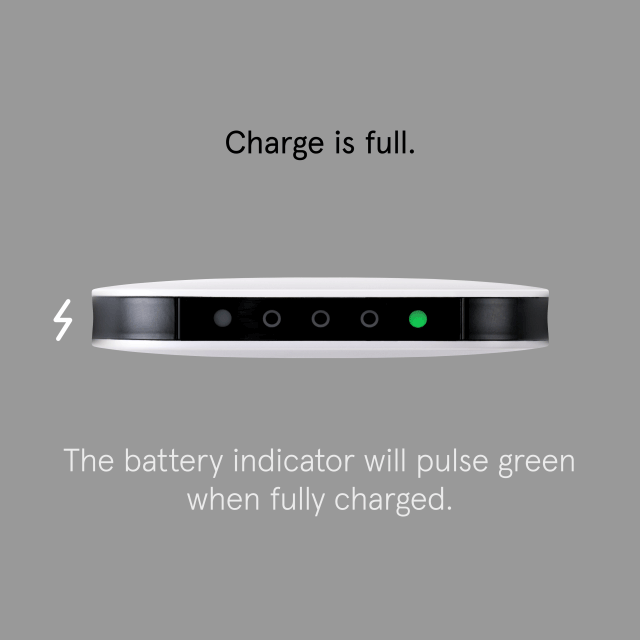
It will usually take about 2-3 hours to fully charge, depending on how low the battery level is. If the battery light is blinking green, you can assume your Karma Go is fully charged.
If your Karma is in sleep mode, you won’t see the battery light blink at all; however it will take the same amount of time to charge.
You can also check the battery level a few ways.
Karma Go has a range of about 100 feet, or 30 meters.
Keep in mind:
- Walls or structures can block large parts of a signal and may cause a slow connection.
- If there are many WiFi signals in close proximity, it could cause interference.
Karma Go will last about 5-6 hours on a full charge. This does depend on how many devices are connected to it, and how actively the connection is being used.
Karma also has a Sleep Mode, which uses a low energy state to give you 220 hours worth of standby. That’s a lot.
That’s some bad luck.
Shoot us a message while you’re searching for it and we’ll deactivate it for you.
And remember, all of your data and information lives within your account, not the Karma Go, so you’re safe.
If you think your Karma Go is gone for good, you can also buy a new one from our store and continue using your same account.
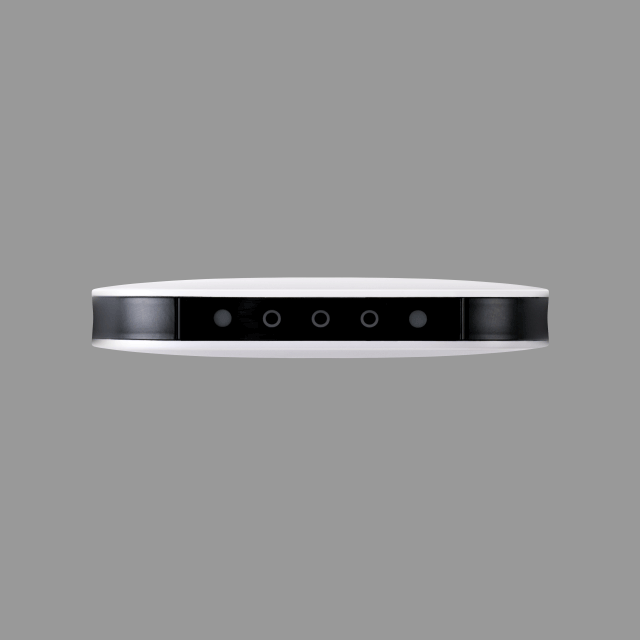
Odd. The battery light of your Karma Go should flash red when it’s charging, and green when it’s fully charged. If you think your Karma Go battery isn’t charging ,or holding a charge, try these tips to find out what could be wrong:
- Check if your Micro-USB cable is plugged in correctly. The bars on the top of the end need to correspond with the bars in access point. If it’s not charging, try flipping the USB end over and plug it in again.
- Check if your Micro-USB cable is working, by trying to charge your Karma Go with a different Micro-USB cable.
- Check if the Karma Go USB port is working, by trying to charge another device with the the Karma Micro-USB cable.
- If you’re charging via a computer or laptop, be sure it didn’t go to sleep. This can prevent your Karma Go from charging.
If your Karma is in Sleep Mode, you won’t see the battery light come on and pulse. A little confusing, we know but we promise your Karma is charging.
If none of these work, reach out and we can help.
The battery light on your Karma Go is the light furthest right, next to the signal rings. It will display three different colors, depending on charge level:
- Green = full charge
- Orange = medium charge
- Red = low charge
You can also easily see the battery level of your Karma Go using the Karma App. Download it for iOS or Android.
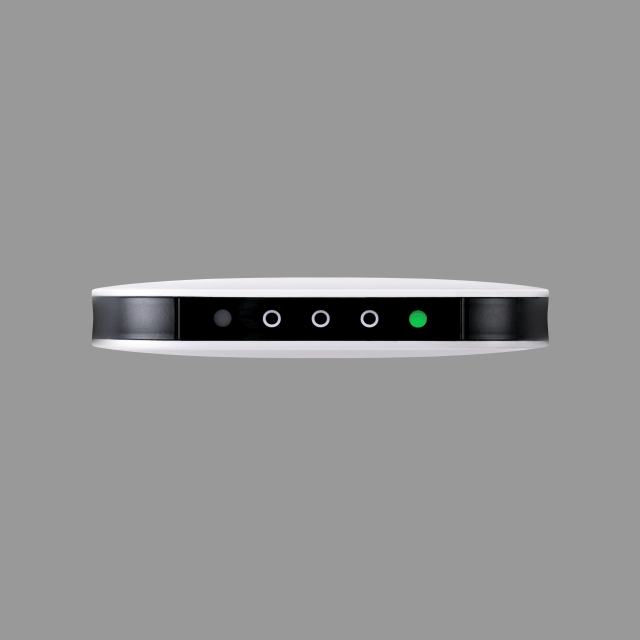
To turn Karma Go off, hold down the power button for a few seconds. You’ll see the device go into Sleep Mode first, but after a few more seconds, all the lights will switch off.
Karma Go will now be off.
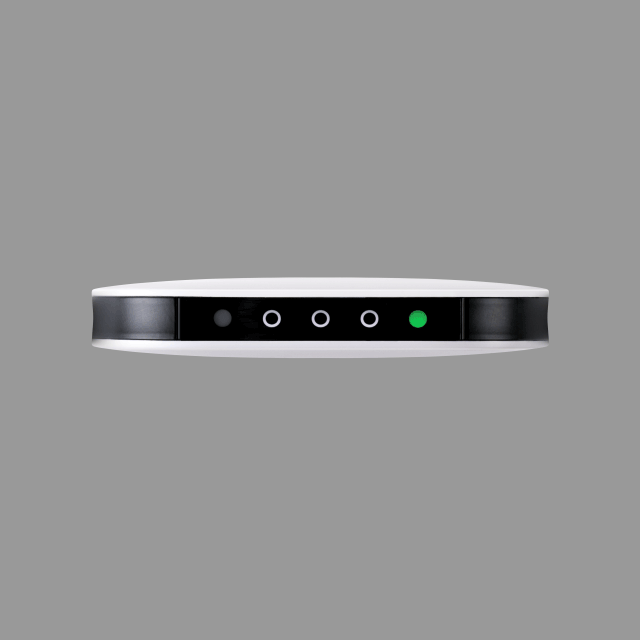
If you want to save battery, try putting your Karma Go to sleep.
- Hold and continue to hold the power button.
- Wait for the signal rings and battery LED to turn off.
- Release power button.
- Sleep light will breathe white
To power back on, hold down the power button until the signal rings and battery indicator turns on.
Note: This only puts Karma Go to sleep, it doesn’t power it off. While in Sleep Mode, you’ll be disconnected from the internet.
Karma Go uses a standard micro USB cable. We provide the cable for you, but not a wall adapter. You can plug your Karma Go right into a laptop or USB port to charge.
Any regular 5V wall adapter works just fine for charging, too. These wall adapters usually come with any phone or other electronic device.
We don’t have replacement cables but a simple one like this will do just fine.
Karma Go was built to provide WiFi wherever you roam, but we don’t recommend using it as a replacement for your home router. Think of it as your way to get online from the coffee shop, the hotel, the beach, and beyond. That being said, some light internet users may be able to make Karma work as a home solution.
If you have a Refuel account, you should find out how much data you use a month now, before you make the move. This is to make sure that our pay as you go model is best for you.
If you have Pulse account, you’ll pay a flat fee for whatever option you choose. Once you are done with your monthly data, your Karma will stop working.
Also, be sure to check that we have good coverage in your area.
If you have any questions on this, we’ll be glad to help.
It’s definitely possible, sure. If you primarily use mobile internet, then Karma could definitely replace your entire connection altogether.
Replacing home internet with Karma Go can be done as well, but it may not be a perfect fit depending on your level of usage. Karma Go can also act as a great backup connection if your home internet goes down.
Karma also can’t replace your traditional call and text service, yet. If you want to receive phone calls and text messages through your phone and a Karma Go, you can use some apps to help, such as Skype, Viber, Facebook Messenger, and WhatsApp.
Karma Go is not a smartphone, so you won’t be able to receive calls or texts directly on it. It is only meant to deliver WiFi.
But, there are plenty of apps that allow you to call and text using your Karma Go and a phone.
Some of these services are Skype, Viber, Facebook Messenger, and WhatsApp.
We have a simple, easy to read map for you to use.
Just type in the location or address you’re looking to check.
Most Android devices have something called Smart Network Switch. It can be a bit buggy and will drop WiFi connections from time to time. It searches for the fastest connection (sometimes), and when it can’t automatically connect to Karma Go, it usually reverts to cellular data.
It also turns out having it on will use more network data, so generally speaking it shouldn’t be on. Once you turn that off, you should be able to connect automatically to Karma Go. Here’s how you can do this on most Android devices:
- From the Home screen, tap the Apps icon.
- Then tap Settings.
- Then tap WiFi.
- Uncheck the checkbox next to “”Smart Network Switch.””
This should help alleviate any issues you were having.
The lights are pretty simple to understand once you get the hang of it.
Looking at the lights with the Karma logo facing up (our lovely loop), you’ll see the battery indicator all the way to the right. Green is good, orange means you’re still going strong, and red means you’ll need to grab your charger soon.
The rings in the middle will flash when you Karma Go is powering on. The more rings your see, the stronger your connection will be to the nearest cellular tower. Check our coverage map to see if your area is covered.
And all the way to the left is the Sleep Mode indicator. You’ll only see that flash when you Karma is in sleep mode.
We certainly think so. Let’s take a look:
- Karma Go can handle a lot more connections, up to 8 to be exact. It’ll come in handy when you want to connect more of your favorite devices, not just a couple.
- Battery life is way better with Karma Go than tethering. Tethering on your phone will drain your phone’s battery in an instant. Better have that charger handy.
- Reliability is also a big pro with Karma Go. You’ll have a dedicated connection for the sole purpose of getting your devices up and online. No multi-tasking = better performance.
- Sharing WiFi with your friends takes little effort. They can simply connect to your Karma Go and be up and surfing online, with their own data and account.
- And finally, with tethering you will most likely need another data contract from your cellular provider, which most likely has a data limit that will annoy you. That doesn’t sound fun.
At the moment, you aren’t able to tether your Karma Go for a wired connection. Karma Go is wireless only.
At the moment, you aren’t able to use any type of antenna or extender with Karma Go. Perhaps this may change in the future.
Karma Go works with most WiFi enabled devices, such as smartphones, tablets, and laptops.
The device you’re trying to connect will need a browser though, in order for you to log in. If you’re trying to use a device that doesn’t have a browser, let us know, we might be able to manually add it to your account for you.
Karma Go works with most WiFi enabled devices, such as smartphones, tablets, and laptops.
The device you’re trying to connect will need a browser though, in order for you to log in. With the launch of our new Premium Features, you can now add a passphrase to your network which lets you connect devices like a PS3, Nest thermometers, Canary cameras, and Rokus. The possibilities are endless.
Your Karma device comes with a 90 days warranty on the device, battery and for any hardware issues but not accidental damage.
Definitely let us know if there is a problem with your device. There’s usually something we can do for you.
Karma works using individual accounts and Karma will remember the devices that log in to it.
We can create a second Karma account for you, or you can take a device that has never connected to the Karma network and use that to create a new account.